Local GUI Controls
The Local GUI Controls window is a repository of controls. It shows all the hunted controls. Every time the new control is hunted - it is placed in Just hunted folder. One should organize the contents of the controls window using the possibilities offered by the context menu. As it may be hard to remember individual controls, it is advised to organize the content of the controls window every one-two hunts. This is especially important in a group of web controls, because their names are often meaningless or even they have not name (as in the illustration below).
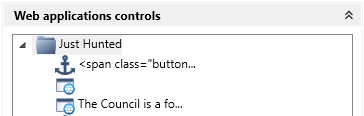
Context menu allows you to create folders/subfolders to be able to group chosen controls - which will ensure the transparency of the scenario and facilitate return to the project after some time. Name your folders as you wish to make them easier to use in a scenario. In a group of application controls folders may be named e.g. after the original application they come from. In a group of web controls folders may be named e.g. after the original webpage (main page) they come from.
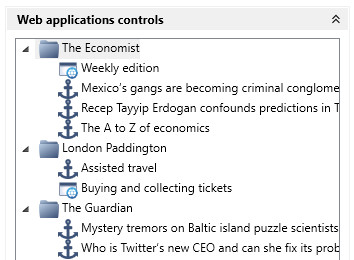
You may change position of controls (move down/up), you may copy ID of control and set new version of control, in groups of terminal and web controls you may clone a control and then edit it.
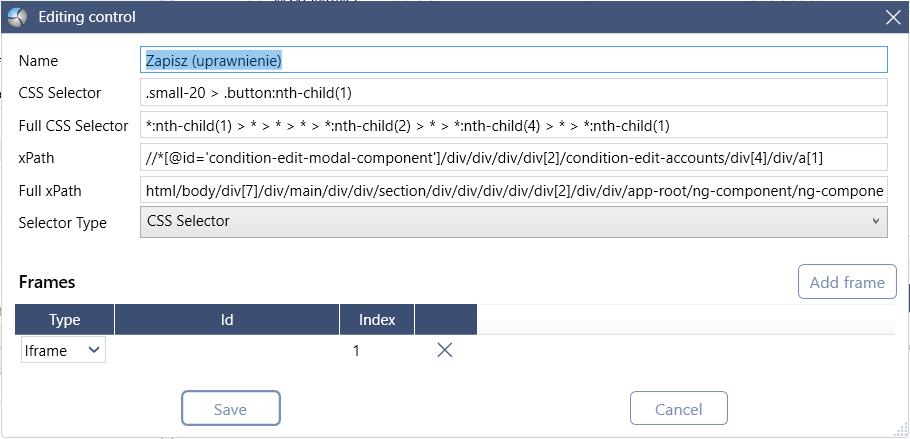
You can drag the control and drop it into other group (control with the same name as other control already in the group will get a red border and you have to rename it).
At the top of Local GUI Controls tab there is a search form. You may search by control's name or ID. This search works only in Local GUI Controls tab. During working with long, complicated scenarios, you may find it useful.
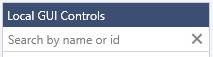
At the bottom of Local GUI Controls tab there are Properties of every single control - click the control to see details.
NOTE: From Wizlink 2.5.2.16 onwards, instead of just CSS Selector, each Web control has a set of DOM Selectors. (for more about various kinds of selectors see Web Selectors)
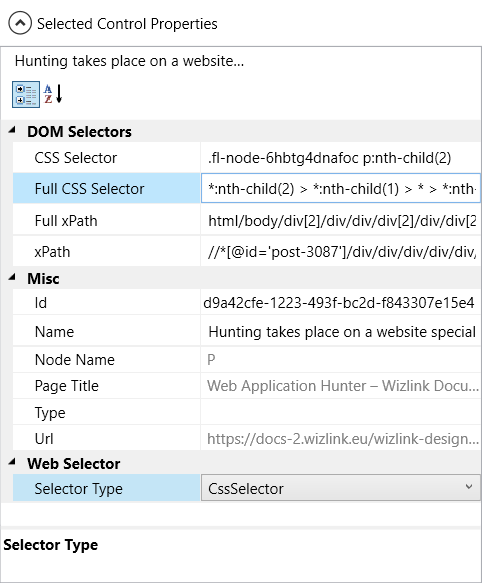
When all controls from the Just hunted folder have been assigned to the appropriate folders - you could delete empty folder Just hunted. It will appear automatically every time new controls will be hunted. Be careful not to remove it, when folder contains controls.
When an attempt is made to replace a control in a scenario with another control, Wizlink will display a dialog box confirming whether to replace only this one or all occurrences of that control. Be careful not to spoil the scenario with rash decisions.
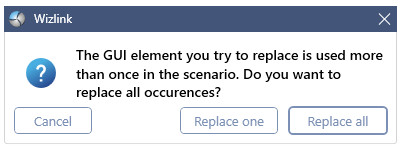
If your robot will work under the BCC control you should consider moving controls to global repository. Right-click the control or group of controls with the mouse and choose Move to global (you may move single control and a group of controls at once as well). Choose the targeted folder (click upon it), and click Add to group button.
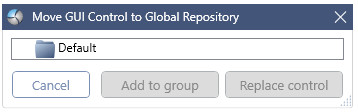
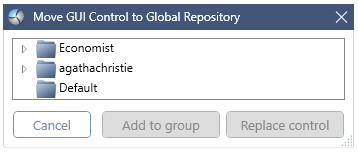
Last edited: 2023, 24 May