Attach Open Excel
Activity allows Wizlink to take control of an already open Excel file.
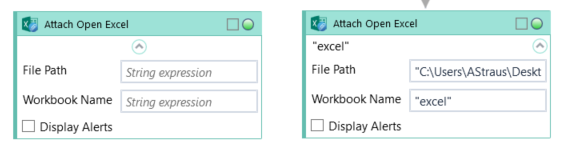
Activity requires full directory path to the file (File Path) and a custom internal name for further use in Wizlink (Workbook Name). File Path can be acquired using the Get Open Workbooks activity.
NOTE: Display alerts (default: off/False) will suppress prompts and alert messages while a macro is running. When a message requires a response, Microsoft Excel chooses the default response (for example: if the macro asks whether to save the file, the default response is Yes; this will overwrite the existing file).
| Name | Type | Category | Description |
|---|---|---|---|
| Display Alerts | Boolean | Input | checkbox; default is "off" |
| File Path | String | Input | directory path to a file (file name and extension included) |
| Retry Timeout [s] | Double | Input | determines behaviour if the activity fails to execute. value < 0: try executing once, 0: try indefinitely; value >0: time in seconds during which the activity repeatedly tries to execute (if time elapses without success then Result = False, end activity) |
| Workbook Name | String | Input | custom internal name Wizlink will use to identify the workbook |
| Alternative Scenario If Failed | Boolean | Misc | checkbox; default is "on" |
| Display Name | Literal | Misc | changes display name of the activity |
| Exclude from Transaction Check | Boolean | Misc | checkbox; default is "off" |
| Result | Boolean | Output | returns a Boolean value. True if no error in activity, otherwise will return False |
| Result Code | Int32 | Output | Result Code will return 0 if there is no error in activity, otherwise in most cases will return 1. See the table of Extended Result Codes for more info |
| Fullscreen | Boolean | Screenshot | checkbox; default is "off" |
| Screenshot Path | String | Screenshot | directory path to save location |
| Show Cursor | Boolean | Screenshot | checkbox; default is "off" |
| Window Screenshots | Boolean | Screenshot | checkbox; default is "off" |