Set Value in Combo
Sets combo to chosen value. During hunting process of the combo box Wizlink attributes to the control all values from that combo as well. The activity Set Value in Combo displays full list of values corresponding to the control dropped on the activity. Fill in the application custom internal name. Drop the control on the activity. Choose the right value from the drop-down list.
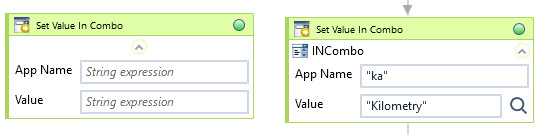
| Name | Type | Category | Description |
|---|---|---|---|
| Application Name | String | Input | custom internal name Wizlink will use to identify the application window |
| Retry Timeout [s] | Double | Input | determines behaviour if the activity fails to execute. value < 0: try executing once, 0: try indefinitely; value >0: time in seconds during which the activity repeatedly tries to execute (if time elapses without success then Result = False, end activity) |
| Value | String | Input | value to set in combo box |
| Alternative Scenario If Failed | Boolean | Misc | checkbox; default is "on" |
| Display Name | Literal | Misc | changes display name of the activity |
| Exclude from Transaction Check | Boolean | Misc | checkbox; default is "off" |
| Result | Boolean | Output | returns a Boolean value. True if no error in activity, otherwise will return False |
| Result Code | Int32 | Output | Result Code will return 0 if there is no error in activity, otherwise in most cases will return 1. See the table of Extended Result Codes for more info |
| Fullscreen | Boolean | Screenshot | checkbox; default is "off" |
| Screenshot Path | String | Screenshot | directory path to save location |
| Show Cursor | Boolean | Screenshot | checkbox; default is "off" |
| Window Screenshots | Boolean | Screenshot | checkbox; default is "off" |