Graphic Hunter
Click the purple crosshair icon on the icon bar - it will open the Graphic Hunter control window. (You may minimize the Graphic Hunter control window. It will change to a rectangle with a hunter icon on it. It will be located on the right side of the screen.)
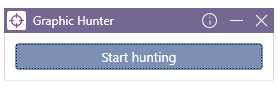
In order to hunt one element (one control) you have to have two rectangular areas: the first one is so called an anchor (reference), the second area will contain the element you are hunting (data).
Click the Start hunting button, press <Ctrl> key and with the mouse select the anchor area. Its frame will be navy blue. Select the second area (with Ctrl key still pressed) - its frame will be purple. Press Enter - now the hunted element will be transferred to Wizlink Designer.
You can mark only one area as well, that will be anchor and data area simultaneously: press Start hunting button, press Ctrl key and select an area with the mouse, than press Enter. The hunted element will be transferred to Wizlink Designer (as an anchor and data area).
To hunt next element begin with pressing Start hunting button and repeat the procedure (choose anchor and data area, press Enter to transfer control to Wizlink Designer).
You can find the hunted items (so called controls) in the Graphical screen controls section of the Local GUI controls tab, in a folder Just hunted.
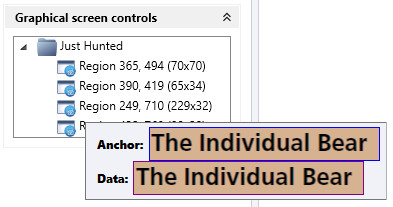
Hovering mouse over the hunted graphical controls will show anchor and data hunted.
The anchor area is used for precise positioning of data area. Wizlink searches for the anchor and then performs an action at exactly the same position (horizontally/vertically) relative from the anchor as it was when hunting.
When using graphic controls, caution is advised when moving scenarios between testing and production environments. Care needs to be taken so that screen resolution and scaling are identical in both environments, otherwise robot may attempt to perform the action in the wrong place on the screen.
NOTE: you should organize the controls in Wizlink. More information here.