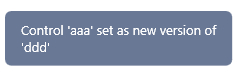Global GUI Controls
The Global GUI Controls window is the repository of controls. You have access to Global GUI Controls tab when you have active BCC connection (only customers with BCC).
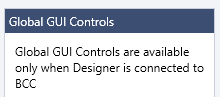
You may move control(s) here from the Local GUI Controls tab. Every time the new control is moved - it is placed in indicated folder. At first in Global GUI Controls tab is only Default folder. Afterwards you should organize the contents of the controls window using the possibilities offered by the context menu.
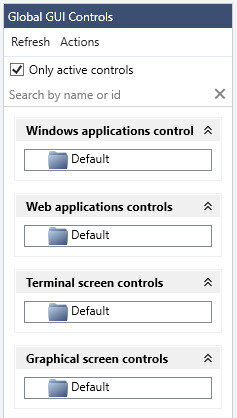
Context menu allows you to create folders/subfolders to be able to group chosen controls - which will ensure the transparency of the scenario and facilitate return to the project after some time. Name your folders as you wish to make them easier to use in a scenario. You may change position of controls (move down/up), drag and drop them or rename them. You may refresh every group of controls or - using the button Refresh that is at the top of Global GUI Controls tab - refresh all controls.
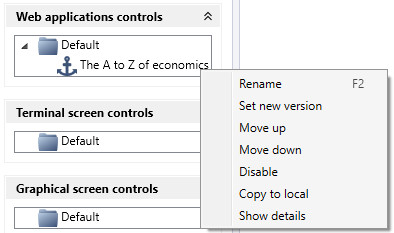
There is an option to disable control (for instance in a case when the application is not in use). You can enable such control again when needed. In both cases you will see an info in a bottom right corner of Wizlink Designer (Control disabled/Control enabled).
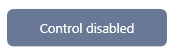
When parameters of a control changed and you have to replace it with a new version - you should use Set New Version option and in a new window you should indicate the control that is to replace the outdated control. In a bottom right corner of the Wizlink Designer will be shown an info "Control [...] set as new version of [...]". You can use Set New Version option on a control only once and you cannot undo it. Such a control will also get a status disabled when you hover the mouse over it, but when you try Enable option from the context menu - you get info: Cannot enable archived control.
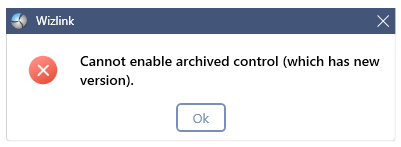
There is an Actions button at the top of the Global GUI Controls tab with only one command: Find disabled GUI controls in scenario. After opening the scenario you can use this command and the scenario will automatically show you disabled controls.
At the bottom of Global GUI Controls tab there are Properties of every single control - click the control to see details. You may use also Show details option from the context menu to see details - control's ID, date of hunting and history of changes, among others.
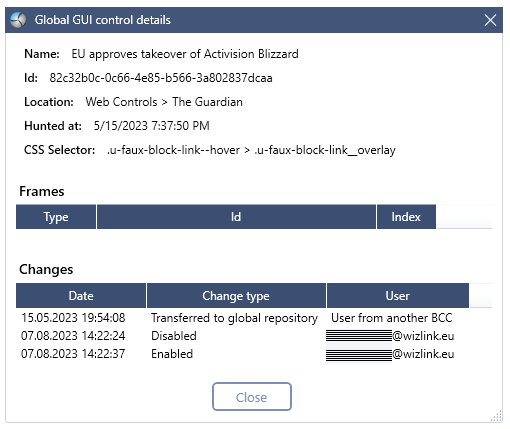
You can fast merge two groups of controls: right-click the mouse on one group of controls, choose Merge with group option and in a new window you should indicate the other group of controls.
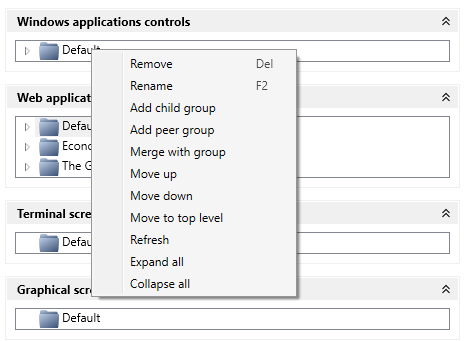
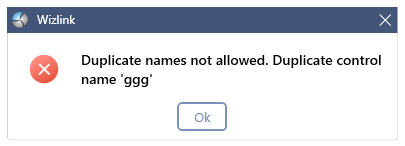
During the process Wizlink Designer looks for controls with the same name and shows warning. After you resolve problems with duplicate controls you will get one merged group of controls.