Set Value to Cell
Fill the Workbook Name position with custom internal name of your Excel file. Put the worksheet name in appropriate textbox in properties window. Use the variable (or simply write down the constant value) for Cell Value (in Input part of Properties window, type of variable: string). Use variables for column and row (or simply enter here numbers of column and row) to specify the target cell where the value will be set. Choose type of data that will be set to cell. The options are: String, Number, Formula A1, Formula R1C1, Raw data.
NOTE: by default, Excel uses the A1 reference style, which refers to columns as letters (A, B, C, ...) and to rows as numbers (1, 2, 3, ...). These letters and numbers are called row and column headings.
Wizlink uses R1C1 reference style, in which both the rows and the columns on the worksheet are numbered.
You can use the R1C1 reference style in Excel (it is useful if you want to compute row and column positions in macros). In Microsoft Excel: Tools menu > Options > Formulas, and under Working with formulas check the box to allow R1C1 reference style.
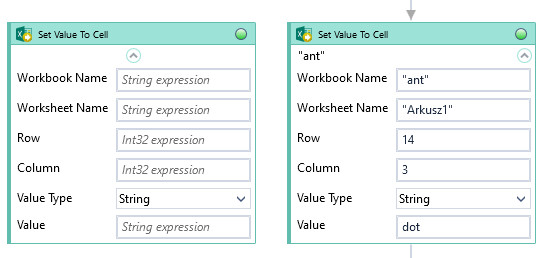
| Name | Type | Category | Description |
|---|---|---|---|
| Column | Int32 | Input | number of Excel column (column numbers start from 1) |
| Format Mask | String | Input | custom numeric, date and time format, e.g. ##0.00 (1234.56), ##0 (1235); dd/MM/yyyy (01/01/2021), d/MMM/yy (1/Jan/21) |
| Retry Timeout [s] | Double | Input | determines behaviour if the activity fails to execute. value < 0: try executing once, 0: try indefinitely; value >0: time in seconds during which the activity repeatedly tries to execute (if time elapses without success then Result = False, end activity) |
| Row | Int32 | Input | number of Excel row (row numbers start from 1) |
| Value | String | Input | value to set in Excel cell |
| Value Type | Dropdown | Input | select the appropriate option from the dropdown list |
| Workbook Name | String | Input | custom internal name Wizlink will use to identify the workbook |
| Worksheet Name | String | Input | name of the Excel sheet |
| Alternative Scenario If Failed | Boolean | Misc | checkbox; default is "on" |
| Display Name | Literal | Misc | changes display name of the activity |
| Exclude from Transaction Check | Boolean | Misc | checkbox; default is "off" |
| Result | Boolean | Output | returns a Boolean value. True if no error in activity, otherwise will return False |
| Result Code | Int32 | Output | Result Code will return 0 if there is no error in activity, otherwise in most cases will return 1. See the table of Extended Result Codes for more info |
| Fullscreen | Boolean | Screenshot | checkbox; default is "off" |
| Screenshot Path | String | Screenshot | directory path to save location |
| Show Cursor | Boolean | Screenshot | checkbox; default is "off" |
| Window Screenshots | Boolean | Screenshot | checkbox; default is "off" |