Take Screenshot
Activity takes a screenshot (full screen and/or individual applications) and saves it in a given location.
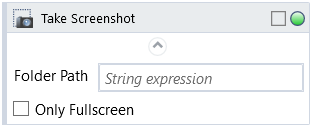
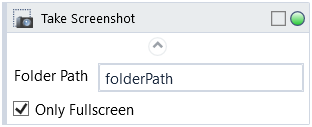
Check Only Fullscreen to only capture the current fullscreen view and ignore other opened applications. Otherwise the activity will first take a screenshot of the entire screen, followed by all opened windows of individual applications. The fullscreen view will include all plugged in displays.
Check Show Cursor to include position of cursor in screenshot(s) of both the fullscreen view and latest active application window.
NOTE: Activity will ignore the Windows Store window and some default Windows 10 applications (games, Sticky Notes).
Fill in Folder Path to specify, where the resulting image(s) should be located.
Do not provide a file name, or file extension, all captured images will have a .png extension. If the target location does not exist, Wizlink will create it.
Files will be named according to the following scheme
FullScreen_[timestamp].png
or
[process name]_[window name]_[timestamp].png
where timestamp has the format yyyyMMdd_HHmmss_fff and is the same for all screenshots.
If working with multiple monitors and using the activity, make sure to restart Windows between plugging/unplugging additional displays in order to get an accurate result.
Activity optionally returns Fullscreen Filename.
| Name | Type | Category | Description |
|---|---|---|---|
| Folder Path | String | Input | directory path to a folder |
| Only Fullscreen | Boolean | Input | checkbox; default is "off" |
| Alternative Scenario If Failed | Boolean | Misc | checkbox; default is "on" |
| Display Name | Literal | Misc | changes display name of the activity |
| Exclude from Transaction Check | Boolean | Misc | checkbox; default is "off" |
| Result | Boolean | Output | returns a Boolean value. True if no error in activity, otherwise will return False |
| Result Code | Int32 | Output | Result Code will return 0 if there is no error in activity, otherwise in most cases will return 1. See the table of Extended Result Codes for more info |
| Fullscreen | Boolean | Screenshot | checkbox; default is "off" |
| Screenshot Path | String | Screenshot | directory path to save location |
| Show Cursor | Boolean | Screenshot | checkbox; default is "off" |
| Window Screenshots | Boolean | Screenshot | checkbox; default is "off" |