Run Terminal
This activity emulates a text terminal or DOSBox.
Give the terminal your custom name and put it in Input part of Properties window. Set Arguments in Input part of Properties window (e.g. IP of the terminal). Choose terminal type from the drop-down list (IBM3270, VT100, MSDOS, IBM5250).
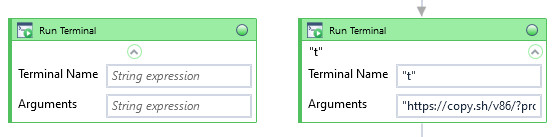
| Name | Type | Category | Description |
|---|---|---|---|
| Arguments | String | Input | additional informations |
| Retry Timeout [s] | Double | Input | determines behaviour if the activity fails to execute. value < 0: try executing once, 0: try indefinitely; value >0: time in seconds during which the activity repeatedly tries to execute (if time elapses without success then Result = False, end activity) |
| Terminal Name | String | Input | custom internal name Wizlink will use to identify the terminal window |
| Terminal Type | Dropdown | Input | select terminal type from the dropdown list |
| Alternative Scenario If Failed | Boolean | Misc | checkbox; default is "on" |
| Display Name | Literal | Misc | changes display name of the activity |
| Exclude from Transaction Check | Boolean | Misc | checkbox; default is "off" |
| Result | Boolean | Output | returns a Boolean value. True if no error in activity, otherwise will return False |
| Result Code | Int32 | Output | Result Code will return 0 if there is no error in activity, otherwise in most cases will return 1. See the table of Extended Result Codes for more info |
| Fullscreen | Boolean | Screenshot | checkbox; default is "off" |
| Screenshot Path | String | Screenshot | directory path to save location |
| Show Cursor | Boolean | Screenshot | checkbox; default is "off" |
| Window Screenshots | Boolean | Screenshot | checkbox; default is "off" |