Browsers Drivers
Basic information
Wizlink Designer since version 2.0 automatically searches for the necessary drivers and downloads them. This is done in a way that is invisible to the user. Wizlink downloads data from ftp://ftp.wizlink.eu or ftp://ftp2.wizlink.eu (backup). Ports 20 and 21 are used. But for those for whom such a procedure is unacceptable for various reasons, we present a way how to manually update the drivers.
In order to minimize possible inconveniences from the mismatch of browser and driver versions, we recommend disabling (if possible) automatic browser updates on the workstation working with Wizlink, or updating the browser as late as possible - to give drivers developers time to publish their next versions (browser updates and drivers may not appear on the market at the same time).
The Selenium tool used by Wizlink for automatic browser support requires a separate driver for each supported browser. Subsequent versions of browsers may require new versions of drivers. The browsers supported by Wizlink are: Chrome, Edge and Firefox.
Software versions are usually described by three or four numbers separated by dots, e.g. 86.0.123.52. Usually the first number indicates the major version, and only when it changes - we are talking about a significant update of the program. So 86.0.123.52 is just version 86 software. If you are told to download a version 86 driver, it doesn't matter if you download the 86.0.123.52 driver or the 86.15.0.34 driver.
Drivers used by Wizlink (except the default driver versions distributed with the installation) are located in a special folder with application data C:\Users\[user name]\AppData\Local\Wizlink2\BrowsersDrivers. You can easily get there by clicking Wizlink Folders and choosing BrowsersDrivers in the top menu bar of Wizlink Designer. The location will open in a File Explorer window.
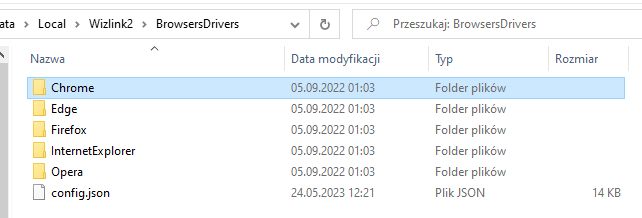
There are two folders in each browser name folder: win32 and win64. They correspond to drivers for the Windows operating system in 32 and 64 bit versions, respectively. These folders may contain drivers (files with the .exe extension) for subsequent versions of the browser. The config.json file describes what version of the driver is needed for a given version of the browser. The config.json file is necessary for Wizlink to identify the correct current browser driver.
Driver download and installation
Check the browser version
Check your browser version: go to the appropriate Help section in your browser. There you will find the number and information about the version (32 or 64 bit).
Chrome (click on the 3 dots icon on the right side of the application) >> Help >> Google Chrome - information
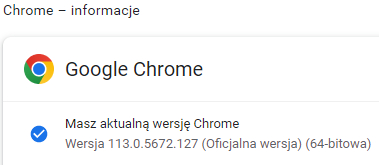
Firefox >> application menu (click on the 3 horizontal lines on the right side of the menu) >> Help >> About Firefox
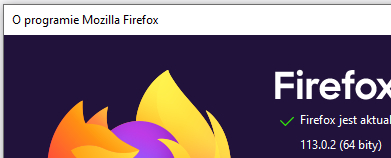
Edge (Alt+F keyboard shortcut or click on the 3 dots icon on the right side of the application) >> Help and feedback >> Microsoft Edge - information
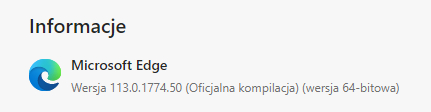
Identify the driver version
In Chrome and Edge browsers, the drivers are dedicated to specific browser versions and each browser version works with only one version of the driver (for example: a browser in version 90 requires a driver in version 90). NOTE: there are only 32-bit drivers for Google Chrome and they work for both browser types (32 and 64 bit).
In the case of Firefox, the same driver supports multiple versions of the browser (the current driver is compatible with the last thirty or more versions of the browser), so updating the browser will probably not require installing a new driver, and may only require updating the data in the config.json file.
Driver download
-
- The correct version of the driver and the current config.json file can be downloaded from our FTP servers at
or
-
- Search for a website with drivers for your browser, select the correct file and download it:
Firefox: https://github.com/mozilla/geckodriver/releases
Edge: https://developer.microsoft.com/en-us/microsoft-edge/tools/webdriver/
Chrome: https://chromedriver.chromium.org
- Search for a website with drivers for your browser, select the correct file and download it:
Chrome:

Firefox:
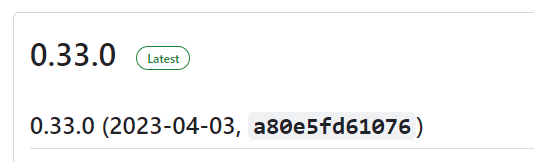
Edge:
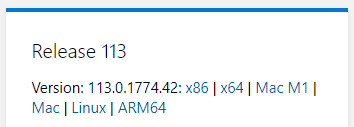
Place the driver in the correct folder
Open the BrowsersDrivers folder on your computer, enter the folder corresponding to your needs (browser name and version: Firefox >> win32, Firefox >> win64, Edge >> win32, Edge >> win64, Chrome >> win32 (the driver from the win32 folder supports both Chrome versions). Create a new folder with the name corresponding to the version number of the driver you downloaded (xxx.x.xxxx.xx or for Firefox: x.xx.x), open it and copy the downloaded "chromedriver.exe", "geckodriver.exe" or "msedgedriver.exe" (not .zip - remember to unpack the driver!).
Updating the config.json file
Download the config.json file from the FTP server and copy it to your hard drive (replace the old file). Check the config.json file to see if there is a record for your browser version. If so, we end the task here. Close the Wizlink Designer now and open it again, from now on Wizlink will use the new driver.
If not, edit the config.json file manually. To do this, open it for editing (e.g. in Notepad++). The structure of the file is very clear and after a while you will understand its structure. It consists of 3 main parts corresponding to the browsers: Chrome, Edge, Firefox, in which, in turn, there are entries regarding the browser versions and the corresponding drivers. Each entry consists of 7 lines of code (starting with line with opening brace, then 5 lines of text and the last line with the closing brace and comma).
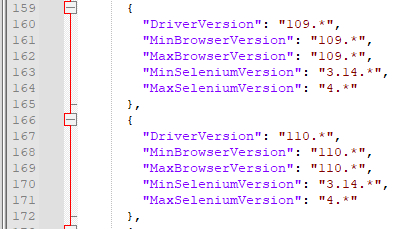
Find your browser, find the last entry on your browser, copy it (7 lines in total). Paste them below the copied record. Edit the first 3 lines manually: change the driver version number [xxx. or in Firefox x.xx.x] to the number of the driver version you just downloaded (i.e. 110 in the example change to 113 - because the downloaded driver version is 113.0.5672.63). Do the same in MinBrowserVersion and MaxBrowserVersion (in Firefox edit only MaxBrowserVersion line). Save the config.json file, close it. Close the Wizlink Designer now and open it again, from now on Wizlink will use the new driver.