Run Browser
Activity opens a browser window controlled by Wizlink.
Activity requires custom internal name for use with other activities (Browser Window Name) and valid web page address (URL).
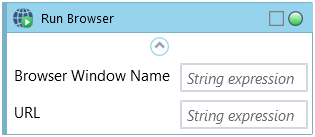
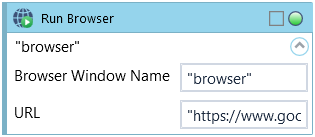
NOTE: By default all opened browser windows will be automatically closed after scenario ends. This can be changed under Settings -> Scenario settings -> Close browser windows at the end
Change Browser Type to choose which browser (Chrome, Firefox or Edge) will be opened.
Provide User Name and Password, if the page you are trying to visit prompts a built-in browser login popup.
Check Run Browser in Private Mode to run browser in private mode.
Use Command Parameters to launch browser window with additional parameters (available for Chrome and Firefox)
User Profiles
By default Wizlink launches browser windows as a generic, guest session. The session will not save any login information, cookies, or browser settings and does not allow access to themes or extensions.
In order to access any of these capabilities you may want to use Command Parameters and open a window with a pre-made user profile.
Chrome
To launch a Chrome window as a particular User Profile use the following parameters
"--user-data-dir=USER_DATA_PATH --profile-directory=INTERNAL_PROFILE_NAME"
USER_DATA_PATH is the location of the local User Data directory. You can check both the location and internal name of the profile by putting chrome:version and checking the Profile path value
(by default this will be C:\Users\[WINDOWS_USERNAME]\AppData\Local\...\User Data\[INTERNAL_PROFILE_NAME])
Firefox
To launch a Firefox window as a particular User Profile use either of the following parameters
"-p NAME_OF_PROFILE"
or
"-profile PATH_TO_ROOT_DIRECTORY"
You can check what User Profiles are available, check their root directory path or configure a new one by putting about:profiles in the browser's address bar.
| Name | Type | Category | Description |
|---|---|---|---|
| Browser window name | String | Input | custom internal name Wizlink will use to identify the window |
| BrowserType | Dropdown | Input | select browser type from the dropdown list |
| Command Parameters | String | Input | additional parameters |
| Ensure Clean Session | Boolean | Input | checkbox; default is "off" |
| Password | String | Input | password (string expression) |
| Retry Timeout [s] | Double | Input | determines behaviour if the activity fails to execute. value < 0: try executing once, 0: try indefinitely; value >0: time in seconds during which the activity repeatedly tries to execute (if time elapses without success then Result = False, end activity) |
| Run Browser in Private Mode | Boolean | Input | checkbox; default is "off" |
| URL | String | Input | website URL |
| User Name | String | Input | username (string expression) |
| Alternative Scenario If Failed | Boolean | Misc | checkbox; default is "on" |
| Display Name | Literal | Misc | changes display name of the activity |
| Exclude from Transaction Check | Boolean | Misc | checkbox; default is "off" |
| Result | Boolean | Output | returns a Boolean value. True if no error in activity, otherwise will return False |
| Result Code | Int32 | Output | Result Code will return 0 if there is no error in activity, otherwise in most cases will return 1. See the table of Extended Result Codes for more info |
| Fullscreen | Boolean | Screenshot | checkbox; default is "off" |
| Screenshot Path | String | Screenshot | directory path to save location |
| Show Cursor | Boolean | Screenshot | checkbox; default is "off" |
| Window Screenshots | Boolean | Screenshot | checkbox; default is "off" |