Log
Activity writes a message with chosen Severity to Wizlink's Logs.
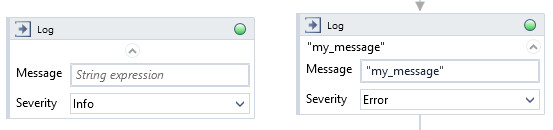
Open Logs tab in Wizlink Designer. Right click the mouse and from opened menu choose the minimum severity level of messages to show in Logs.
The severity levels (from the least important) are: debug, info, confirmation, warning, error, critical. When you choose from right-click menu e.g. error level - only messages with error or critical severity level will show in Logs. When you do not choose any severity level - all messages from Log activities will show in Logs.
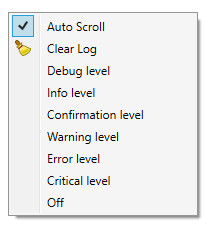
| Name | Type | Category | Description |
|---|---|---|---|
| Message | String | Input | text to write to Logs |
| Severity | Dropdown | Input | select logging level from the dropdown list |
| Alternative Scenario If Failed | Boolean | Misc | checkbox; default is "on" |
| Display Name | Literal | Misc | changes display name of the activity |
| Exclude from Transaction Check | Boolean | Misc | checkbox; default is "off" |
| Result | Boolean | Output | returns a Boolean value. True if no error in activity, otherwise will return False |
| Result Code | Int32 | Output | Result Code will return 0 if there is no error in activity, otherwise in most cases will return 1. See the table of Extended Result Codes for more info |
| Fullscreen | Boolean | Screenshot | checkbox; default is "off" |
| Screenshot Path | String | Screenshot | directory path to save location |
| Show Cursor | Boolean | Screenshot | checkbox; default is "off" |
| Window Screenshots | Boolean | Screenshot | checkbox; default is "off" |