Set Text to Terminal
Appends text to the specified web element (control).
In Properties window: fill in the terminal name and text (string) you want to append to the specified element. Drop the control on the activity.
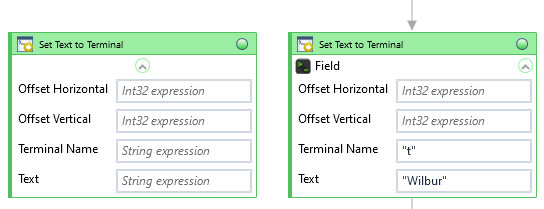
| Name | Type | Category | Description |
|---|---|---|---|
| Offset Horizontal | Int32 | Input | number of characters by which the beginning of the hunted control is moved in the line (+/-) |
| Offset Vertical | Int32 | Input | number of rows by which the beginning of the hunted control is moved (+/-) |
| Retry Timeout [s] | Double | Input | determines behaviour if the activity fails to execute. value < 0: try executing once, 0: try indefinitely; value >0: time in seconds during which the activity repeatedly tries to execute (if time elapses without success then Result = False, end activity) |
| Terminal Name | String | Input | custom internal name Wizlink will use to identify the terminal window |
| Text | String | Input | string of characters to send to application |
| Alternative Scenario If Failed | Boolean | Misc | checkbox; default is "on" |
| Display Name | Literal | Misc | changes display name of the activity |
| Exclude from Transaction Check | Boolean | Misc | checkbox; default is "off" |
| Result | Boolean | Output | returns a Boolean value. True if no error in activity, otherwise will return False |
| Result Code | Int32 | Output | Result Code will return 0 if there is no error in activity, otherwise in most cases will return 1. See the table of Extended Result Codes for more info |
| Fullscreen | Boolean | Screenshot | checkbox; default is "off" |
| Screenshot Path | String | Screenshot | directory path to save location |
| Show Cursor | Boolean | Screenshot | checkbox; default is "off" |
| Window Screenshots | Boolean | Screenshot | checkbox; default is "off" |