Get Value
Retrieves text from the application, from the place indicated by control. Fill in custom internal application name. Drop the control on the activity. Declare the variable (type: string) and put it in Output part of properties window – it will store the retrieved value.
The text that you want to get from the control can be placed in one of its parameters (Value, Text, Name). Therefore pay attention to the Selected Element Properties window in Virtual GUI Control tab to apply the proper activity in the scenario.
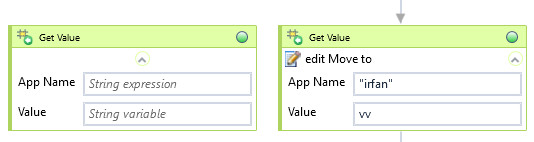
| Name | Type | Category | Description |
|---|---|---|---|
| Application Name | String | Input | custom internal name Wizlink will use to identify the application window |
| Retry Timeout [s] | Double | Input | determines behaviour if the activity fails to execute. value < 0: try executing once, 0: try indefinitely; value >0: time in seconds during which the activity repeatedly tries to execute (if time elapses without success then Result = False, end activity) |
| Alternative Scenario If Failed | Boolean | Misc | checkbox; default is "on" |
| Display Name | Literal | Misc | changes display name of the activity |
| Exclude from Transaction Check | Boolean | Misc | checkbox; default is "off" |
| Result | Boolean | Output | returns a Boolean value. True if no error in activity, otherwise will return False |
| Result Code | Int32 | Output | Result Code will return 0 if there is no error in activity, otherwise in most cases will return 1. See the table of Extended Result Codes for more info |
| Value | String | Output | value returned by activity |
| Fullscreen | Boolean | Screenshot | checkbox; default is "off" |
| Screenshot Path | String | Screenshot | directory path to save location |
| Show Cursor | Boolean | Screenshot | checkbox; default is "off" |
| Window Screenshots | Boolean | Screenshot | checkbox; default is "off" |