Click Relative
Click Relative activity allows you to click any point in an application by reference to specified X and Y coordinates. This activity moves the focus to the place where click is done.
The parameter Offset From allows you to choose the reference point of the control - horizontal and vertical offset will be calculated from that point. Positive numbers increase offset value to the right (X) and to the bottom (Y) while negative numbers to the left (X) and to the top (Y). The offset is measured in pixels.
Fill in the application custom internal name. Drop the control on the activity. Choose click type (generic click relative, generic double click relative, generic right click relative). Choose the reference point of the control from the dropdown (top right, top left, bottom right, bottom feft, center, left edge center, right edge center, bottom edge center, top edge center). Declare the offset values (X offset, Y offset).
To successfully use Click Relative activity be sure your application is on top of your screen (its advised to use Window Activity before using Click Relative). Remember that essential to success is the same position of application on screen (and control's edges as well) during building the scenario and in production environment. Check the screen resolution - it has to be the same during building the scenario and in production environment.
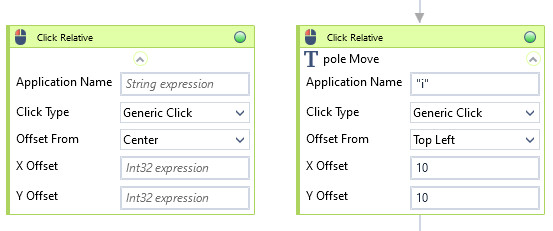
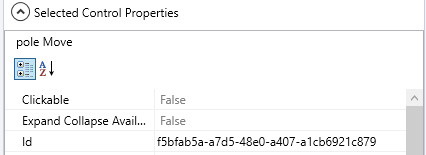
| Name | Type | Category | Description |
|---|---|---|---|
| Alternative Scenario If Failed | Boolean | Misc | checkbox; default is "on" |
| Application Name | String | Input | custom internal name Wizlink will use to identify the application window |
| Display Name | Literal | Misc | changes display name of the activity |
| Exclude from Transaction Check | Boolean | Misc | checkbox; default is "off" |
| Fullscreen | Boolean | Screenshot | checkbox; default is "off" |
| Offset From | Dropdown | Input | select offset start point from the dropdown list |
| Result | Boolean | Output | returns a Boolean value. True if no error in activity, otherwise will return False |
| Result Code | Int32 | Output | Result Code will return 0 if there is no error in activity, otherwise in most cases will return 1. See the table of Extended Result Codes for more info |
| Retry Timeout [s] | Double | Input | determines behaviour if the activity fails to execute. value < 0: try executing once, 0: try indefinitely; value >0: time in seconds during which the activity repeatedly tries to execute (if time elapses without success then Result = False, end activity) |
| Screenshot Path | String | Screenshot | directory path to save location |
| Show Cursor | Boolean | Screenshot | checkbox; default is "off" |
| Window Screenshots | Boolean | Screenshot | checkbox; default is "off" |
| X Offset | Int32 | Input | horizontal offset |
| Y Offset | Int32 | Input | vertical offset |
Last updated: 2023, 15 May