Click
This activity simulates a mouse click in the place indicated by GUI element. Choose the type of click from the dropdown (click, generic click, generic double click, generic right click).
Fill in the application custom internal name. Drop the control on the activity.
NOTE: "ordinary" click does not give focus to the element indicated by control, generic click moves focus to the control.
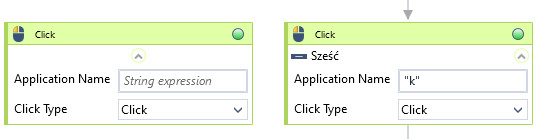
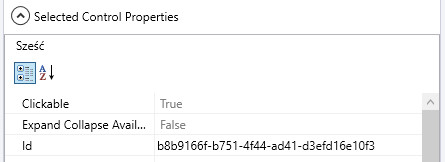
NOTE: check Selected element properties in Virtual GUI controls tab: the "ordinary" Click will not work when parameter Clickable is False, so consider using Generic Click instead.
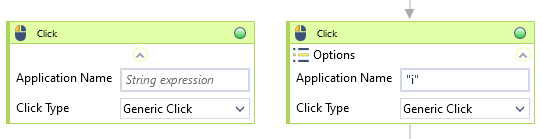
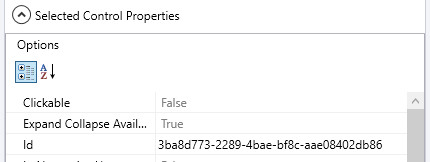
| Name | Type | Category | Description |
|---|---|---|---|
| Alternative Scenario If Failed | Boolean | Misc | checkbox; default is "on" |
| Application Name | String | Input | custom internal name Wizlink will use to identify the application window |
| Click Type | Dropdown | Input | select type of click from the dropdown list |
| Display Name | Literal | Misc | changes display name of the activity |
| Exclude from Transaction Check | Boolean | Misc | checkbox; default is "off" |
| Fullscreen | Boolean | Screenshot | checkbox; default is "off" |
| Result | Boolean | Output | returns a Boolean value. True if no error in activity, otherwise will return False |
| Result Code | Int32 | Output | Result Code will return 0 if there is no error in activity, otherwise in most cases will return 1. See the table of Extended Result Codes for more info |
| Retry Timeout [s] | Double | Input | determines behaviour if the activity fails to execute. value < 0: try executing once, 0: try indefinitely; value >0: time in seconds during which the activity repeatedly tries to execute (if time elapses without success then Result = False, end activity) |
| Screenshot Path | String | Screenshot | directory path to save location |
| Show Cursor | Boolean | Screenshot | checkbox; default is "off" |
| Window Screenshots | Boolean | Screenshot | checkbox; default is "off" |
Last updated: 2023, 15 May