Get Range
Activity retrieves cell values from an indicated range of data.
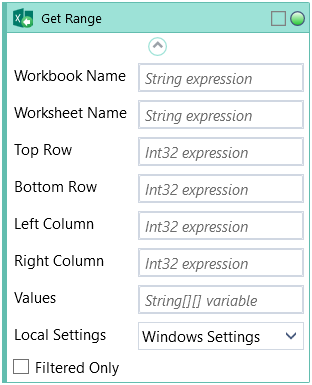
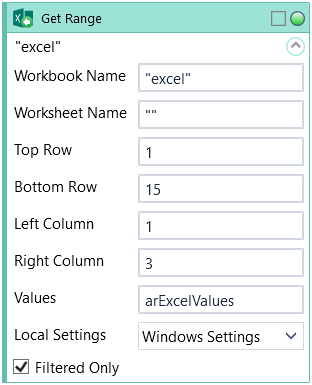
Fill in Workbook Name position with custom internal name of your Excel file. Fill in Worksheet Name in properties window.
Fill in Top and Bottom Row, as well as Left and Right Column to determine the limits of data range.
Check Filtered Only to ignore filtered cells, otherwise activity will retrieve the entire range.
Activity returns a 2-dimensional array of String values.
By default, activity will format the retrieved data according to local system settings. To force an en-us format choose US from Local Settings.
If any of the Excel cells in range were merged, they will be split, with value placed in the top-left cell. The remaining cells that used to be part of the merge will return an empty string.
| Name | Type | Category | Description |
|---|---|---|---|
| Filtered Only | Boolean | Input | checkbox; default is "off" |
| Settings | Dropdown | Input | select the appropriate option from the dropdown list |
| Bottom Row | Int32 | Input | row number in Excel (bottom boundary of the area) |
| Left Column | Int32 | Input | column number in Excel (left border of the area) |
| Retry Timeout [s] | Double | Input | determines behaviour if the activity fails to execute. value < 0: try executing once, 0: try indefinitely; value >0: time in seconds during which the activity repeatedly tries to execute (if time elapses without success then Result = False, end activity) |
| Right Column | Int32 | Input | column number in Excel (right border of the area) |
| Top Row | Int32 | Input | row number in Excel (upper boundary) |
| Workbook Name | String | Input | custom internal name Wizlink will use to identify the workbook |
| Worksheet Name | String | Input | name of the Excel sheet |
| Alternative Scenario If Failed | Boolean | Misc | checkbox; default is "on" |
| Display Name | Literal | Misc | changes display name of the activity |
| Exclude from Transaction Check | Boolean | Misc | checkbox; default is "off" |
| Result | Boolean | Output | returns a Boolean value. True if no error in activity, otherwise will return False |
| Result Code | Int32 | Output | Result Code will return 0 if there is no error in activity, otherwise in most cases will return 1. See the table of Extended Result Codes for more info |
| Values | String[][] | Output | values retrived from Excel sheet |
| Fullscreen | Boolean | Screenshot | checkbox; default is "off" |
| Screenshot Path | String | Screenshot | directory path to save location |
| Show Cursor | Boolean | Screenshot | checkbox; default is "off" |
| Window Screenshots | Boolean | Screenshot | checkbox; default is "off" |