Get Checkbox State
Retrieves the value of the checkbox.
Declare the variable and put it in Output part of properties window - it will store retrieved value of the checkbox. Fill in the custom browser window name. Drop the control on the activity. Text to match is an optional parameter.
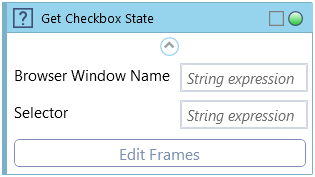
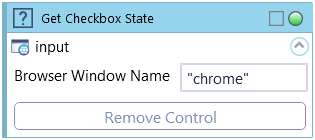
Element can be selected manually by filling out Selector and Selector Type fields, or by dropping a previously hunted Web GUI Control on the activity block.
| Name | Type | Category | Description |
|---|---|---|---|
| Browser window name | String | Input | custom internal name Wizlink will use to identify the window |
| Retry Timeout [s] | Double | Input | determines behaviour if the activity fails to execute. value < 0: try executing once, 0: try indefinitely; value >0: time in seconds during which the activity repeatedly tries to execute (if time elapses without success then Result = False, end activity) |
| Selector | String | Input | custom web selector |
| Selector Type | Dropdown | Input | select a type of custom web selector from the dropdown list |
| Text to Match | String | Input | checks whether inspected element contains given text (optional) |
| Alternative Scenario If Failed | Boolean | Misc | checkbox; default is "on" |
| Display Name | Literal | Misc | changes display name of the activity |
| Exclude from Transaction Check | Boolean | Misc | checkbox; default is "off" |
| Result | Boolean | Output | returns a Boolean value. True if no error in activity, otherwise will return False |
| Result Code | Int32 | Output | Result Code will return 0 if there is no error in activity, otherwise in most cases will return 1. See the table of Extended Result Codes for more info |
| Value | Boolean | Output | True/False value returned by activity |
| Fullscreen | Boolean | Screenshot | checkbox; default is "off" |
| Screenshot Path | String | Screenshot | directory path to save location |
| Show Cursor | Boolean | Screenshot | checkbox; default is "off" |
| Window Screenshots | Boolean | Screenshot | checkbox; default is "off" |