Plugin
Activity allows for the addition of a Wizlink Plugin to a scenario.
Plugins are custom software components that expand Wizlink’s capabilities and add extra functionalities to the scenario. They are usually provided as a compressed .zip file and will need to be extracted into a folder on the hard drive first.
Plugins can also be uploaded to BCC and used without the need to store them locally.
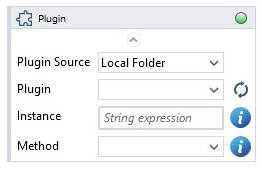
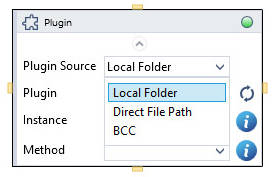

To use a plugin in a scenario, first choose a Plugin Source, depending on where the plugin is located. Possible sources include either Wizlink's default ("local") plugins folder, a custom location on the hard drive, or BCC.
Local Folder plugins should be placed in individuals folders at C:\ProgramData\Wizlink2\Plugins\Local. This location can also be accessed from Wizlink Folder->Plugins in Wizlink’s menu bar.
This folder will, by default, contain at least the sample WizlinkPluginSample plugin.
After clicking on the Plugin dropdown, a list of available plugins will be displayed. The circular arrow button will refresh the list, if necessary.
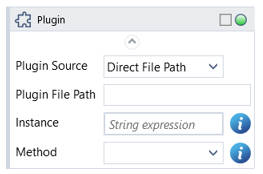
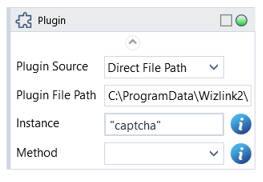
Direct File Path can also be used as a plugin source. Copy and paste a direct path to the plugin’s main .wll file into the Plugin File Path field.
Note: Direct File Path requires a Literal path, not a String variable.
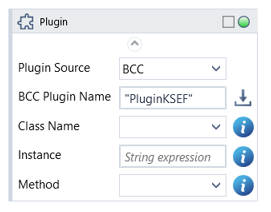
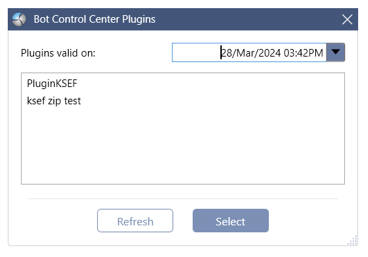
Wizlink plugins can also be sourced from BCC. Plugin name can be filled in directly. Clicking on the arrow pointing down icon will also bring up a list of all currently available plugins.
Note: For more information on how to upload a plugin file to BCC see Plugins.
Instance is the custom internal name of a plugin. Giving each instance of a plugin an unique name allows for significantly shorter operation time and reduced memory consumption. It is especially useful if the same plugin will be called multiple times and used to handle large-volume files.
On the other hand, some plugins may require you to use the same instance name when calling multiple related methods in the same scenario.
Method allows for selection of an action/procedure that is to be performed. Selecting a method will usually bring up more, plugin-specific, parameters.
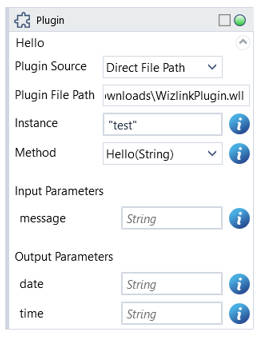
Note: see also Wizlink Plugins Manual.
| Name | Type | Category | Description |
|---|---|---|---|
| BCC Plugin Name | String | Input | plugin name in BCC |
| Instance name | String | Input | custom internal name for that particular plugin in order to use in Wizlink (optional parameter) |
| Method | - | Input | a procedure to perform, choose it from dropdown list |
| Plugin File Path | String | Input | directory path to a file (file name and extension included) |
| Plugin Name | String | Input | .wll or .dll file name |
| Plugin Source | Dropdown | Input | select the appropriate option from the dropdown list |
| Alternative Scenario If Failed | Boolean | Misc | checkbox; default is "on" |
| Display Name | Literal | Misc | changes display name of the activity |
| Exclude from Transaction Check | Boolean | Misc | checkbox; default is "off" |
| Result | Boolean | Output | returns a Boolean value. True if no error in activity, otherwise will return False |
| Result Code | Int32 | Output | Result Code will return 0 if there is no error in activity, otherwise in most cases will return 1. See the table of Extended Result Codes for more info |
| Fullscreen | Boolean | Screenshot | checkbox; default is "off" |
| Screenshot Path | String | Screenshot | directory path to save location |
| Show Cursor | Boolean | Screenshot | checkbox; default is "off" |
| Window Screenshots | Boolean | Screenshot | checkbox; default is "off" |