Input Text
Activity used to communicate with a business user. Should be used in attended robots.
Write down an instruction in the Prompt box (remember of double quotes) or in Selected Element Properties. Declare a variable and put it in the Selected Element Properties window (Output > Text). The variable will take the value of the information entered. This activity returns a blue box with instruction/question you wrote and a text box where one should put an answer.
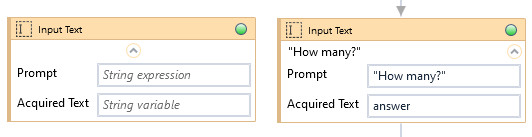
| Name | Type | Category | Description |
|---|---|---|---|
| Acquired Text | String | Output | text input by user |
| Alternative Scenario If Failed | Boolean | Misc | checkbox; default is "on" |
| Display Name | Literal | Misc | changes display name of the activity |
| Exclude from Transaction Check | Boolean | Misc | checkbox; default is "off" |
| Fullscreen | Boolean | Screenshot | checkbox; default is "off" |
| Prompt | String | Input | prompt to display in Wizlink box |
| Result | Boolean | Output | returns a Boolean value. True if no error in activity, otherwise will return False |
| Result Code | Int32 | Output | Result Code will return 0 if there is no error in activity, otherwise in most cases will return 1. See the table of Extended Result Codes for more info |
| Screenshot Path | String | Screenshot | directory path to save location |
| Show Cursor | Boolean | Screenshot | checkbox; default is "off" |
| Window Screenshots | Boolean | Screenshot | checkbox; default is "off" |