Save Excel File
Activity allows either to save the file or to save the file with conversion to other format (like CSV or older versions of Excel formats). Fill the Workbook Name position with custom internal name of your Excel file. Choose the format from the dropdown list. Fill in File Path position in Output part of Properties window with path to the file (C:\directory_tree\myfile; without extension) if you want to save the file in other localisation with other name.
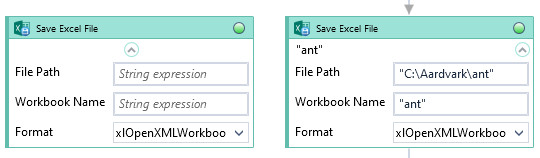
| Name | Type | Category | Description |
|---|---|---|---|
| File Path | String | Input | directory path to a file (file name and extension included) |
| Retry Timeout [s] | Double | Input | determines behaviour if the activity fails to execute. value < 0: try executing once, 0: try indefinitely; value >0: time in seconds during which the activity repeatedly tries to execute (if time elapses without success then Result = False, end activity) |
| Workbook Name | String | Input | custom internal name Wizlink will use to identify the workbook |
| Alternative Scenario If Failed | Boolean | Misc | checkbox; default is "on" |
| Display Name | Literal | Misc | changes display name of the activity |
| Exclude from Transaction Check | Boolean | Misc | checkbox; default is "off" |
| Result | Boolean | Output | returns a Boolean value. True if no error in activity, otherwise will return False |
| Result Code | Int32 | Output | Result Code will return 0 if there is no error in activity, otherwise in most cases will return 1. See the table of Extended Result Codes for more info |
| Fullscreen | Boolean | Screenshot | checkbox; default is "off" |
| Screenshot Path | String | Screenshot | directory path to save location |
| Show Cursor | Boolean | Screenshot | checkbox; default is "off" |
| Window Screenshots | Boolean | Screenshot | checkbox; default is "off" |