Find in Range
Fill the WorkbookName position with custom internal name of your Excel file. Put the worksheet name in appropriate textbox in properties window. The search area is determined by the columns and rows indicated in the application parameters: Left and Right, Top and Bottom.
Put the string (or variable) you want to find in TextToFind textbox and choose MatchingType – whether it is all or part of the cell contents.
Use two variables for column and row (in Output part of properties window) – they will store found values - coordinates (numbers of column and row) of the cell, where searched string is located. Wizlink searches a given range of cells by rows and returns first occurrence of searched string. The search is case insensitive.
NOTE: by default, Excel uses the A1 reference style, which refers to columns as letters (A, B, C, ...) and to rows as numbers (1, 2, 3, ...). These letters and numbers are called row and column headings.
Wizlink uses R1C1 reference style only, in which both the rows and the columns on the worksheet are numbered.
You can use the R1C1 reference style in Excel (it is useful if you want to compute row and column positions in macros). In Microsoft Excel: Tools menu > Options > Formulas, and under Working with formulas check the box to allow R1C1 reference style.
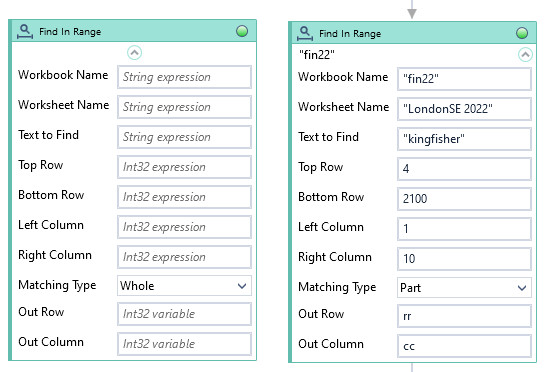
| Name | Type | Category | Description |
|---|---|---|---|
| Bottom Row | Int32 | Input | row number in Excel, searching area ends here |
| Left Column | Int32 | Input | column number in Excel, left border of the searching area |
| Matching Type | Dropdown | Input | select type to match from the dropdown list |
| Retry Timeout [s] | Double | Input | determines behaviour if the activity fails to execute. value < 0: try executing once, 0: try indefinitely; value >0: time in seconds during which the activity repeatedly tries to execute (if time elapses without success then Result = False, end activity) |
| Right Column | Int32 | Input | column number in Excel (right border of the area) |
| Text to Find | String | Input | the string to find |
| Top Row | Int32 | Input | row number in Excel (upper boundary) |
| Workbook Name | String | Input | custom internal name Wizlink will use to identify the workbook |
| Worksheet Name | String | Input | name of the Excel sheet |
| Alternative Scenario If Failed | Boolean | Misc | checkbox; default is "on" |
| Display Name | Literal | Misc | changes display name of the activity |
| Exclude from Transaction Check | Boolean | Misc | checkbox; default is "off" |
| Out Column | Int32 | Output | number of Excel column (column numbers start from 1) |
| Out Row | Int32 | Output | number of the Excel row found (row numbers start from 1) |
| Result | Boolean | Output | returns a Boolean value. True if no error in activity, otherwise will return False |
| Result Code | Int32 | Output | Result Code will return 0 if there is no error in activity, otherwise in most cases will return 1. See the table of Extended Result Codes for more info |
| Fullscreen | Boolean | Screenshot | checkbox; default is "off" |
| Screenshot Path | String | Screenshot | directory path to save location |
| Show Cursor | Boolean | Screenshot | checkbox; default is "off" |
| Window Screenshots | Boolean | Screenshot | checkbox; default is "off" |