Get Text from PDF
A special toolkit implemented in Wizlink extracts a plain text from .pdf file and then parses it. A PDF Viewer shows retrieved text in a form of an array (one word in a cell). Numbers of columns and rows in the array start from 0.
Open PDF Viewer from Tools in main menu bar. Click the Load PDF option and choose the pdf file. Click Open. Wait patiently as it will take some time to parse the document.
You can click a cell in an array and PDF Viewer shows numbers of its row and column.
Put full path to the pdf file into Input part of Properties, declare variables for output part of Properties (where needed: Number of Rows, PDF Content, Rows, Columns per Row).
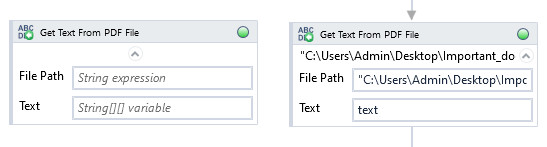
| Name | Type | Category | Description |
|---|---|---|---|
| File Path | String | Input | directory path to a file (file name and extension included) |
| Alternative Scenario If Failed | Boolean | Misc | checkbox; default is "on" |
| Display Name | Literal | Misc | changes display name of the activity |
| Exclude from Transaction Check | Boolean | Misc | checkbox; default is "off" |
| Columns per Row | Int32[] | Output | var(number of row): number of columns with the data in a given row |
| Number of Rows | Int32 | Output | number of all rows in a table |
| PDF Content | String[][] | Output | array of text values retrieved from application |
| Result | Boolean | Output | returns a Boolean value. True if no error in activity, otherwise will return False |
| Result Code | Int32 | Output | Result Code will return 0 if there is no error in activity, otherwise in most cases will return 1. See the table of Extended Result Codes for more info |
| Rows | String[] | Output | var(number of row): content of all cells in a given row |
| Fullscreen | Boolean | Screenshot | checkbox; default is "off" |
| Screenshot Path | String | Screenshot | directory path to save location |
| Show Cursor | Boolean | Screenshot | checkbox; default is "off" |
| Window Screenshots | Boolean | Screenshot | checkbox; default is "off" |