Get Single Email
Activity checks the mailbox of an indicated address and reads the contents of the oldest message. Activity can delete, copy to another folder, save to drive and/or forward the message to next recipient.
Activity will read from Inbox by default. Use Include Special Folders to access the oldest message from other mailbox folders, in addition to Inbox (see a more in-depth explanation below)
Check Delete Source Message to delete message from the server and be able to read the next one.
To access a shared mailbox, provide the name in the Malibox Name field in addition to logging in with regular credentials.
NOTE: IMAP protocol is recommended due to POP3 protocol's limitations. Deleting an email using POP3 protocol requires a full disconnect and some servers place a limit on number of re-connects allowed in a fixed timeframe.
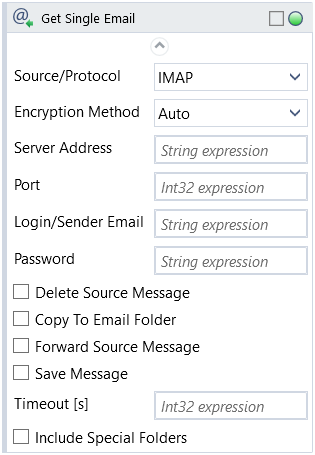
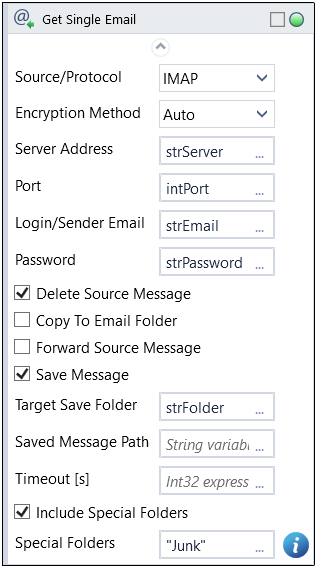
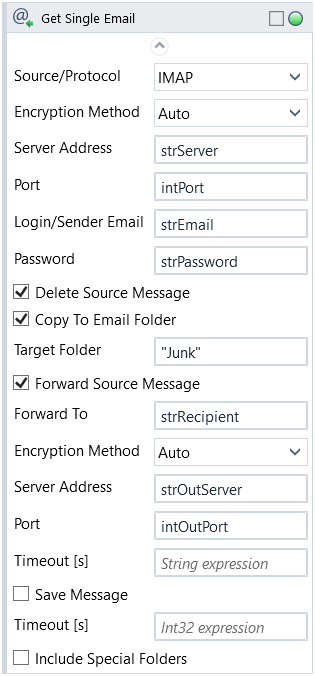
Check Copy to Email Folder to copy the message to Target Folder (see section Special Folders for more information). Checking both Delete Source Message and Copy to Email Folder effectively moves the message.
Check Forward Source Message and fill out Forward To, Encryption Method, Server Address and Port to forward the message to new recipient, using the outgoing server settings for the email address you are reading from.
Set Forward Timeout [s] to add a time limit for this action.
Check Save Message to save downloaded message (with attachments, if present) to hard drive. Message will be saved at Target Save Folder. Check Short Message Folder Name if resulting file path is too long for Windows requirements.
If attachment file names contain illegal characters (brackets, slashes etc), they will be replaced with an underscore.
Activity returns Message ID, Message Received Timestamp, Title (message subject), Body (message contents), From (sender), To (original recipient), CC (additional recipients), Reply To (original reply recipient), Saved Message Path and Saved Attachments Paths (paths to where message and eventual attachments were saved to hard drive)
NOTE: It's recommended that the email address is reserved for robot use.
Special Folders
Only messages in Inbox are accessed by default.
To access oldest messages in other (custom or default) folders, check Include Special Folders and provide folder name(s).
To copy a message to a folder check Copy To Email Folder and fill in the Target Folder name.
The folder names are case sensitive. For nested folders, access them as "My Folder/My Subfolder"
NOTE: Default mailbox folders can have different display names depending on language and email provider, but will need to be accessed with following keywords:
-
-
-
- "Sent" - outgoing mail
- "Drafts" - unfinished messages
- "Junk" - spam, unwanted messages
- "Trash" - deleted mail
-
-
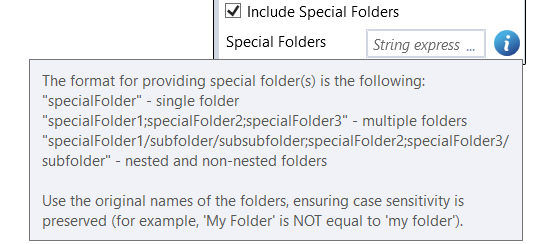
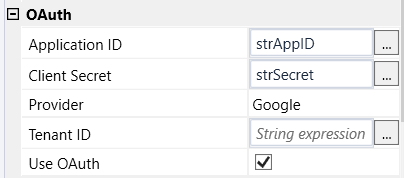
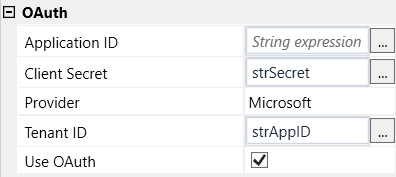
| Name | Type | Category | Description |
|---|---|---|---|
| Alternative Scenario If Failed | Boolean | Misc | checkbox; default is "on" |
| Application ID | String | OAuth | string expression from Azure Active Directory (applies to Microsoft services) or Google Cloud (applies to Google services) obtained after the application registration process |
| Body | String | Output | content of the message |
| CC | String | Output | address of secondary recipient |
| Client Secret | String | OAuth | string expression from Google Cloud obtained after the application registration process |
| Copy To Email Folder | Boolean | Input | checkbox; default is "off" |
| Delete Source Message | Boolean | Input | checkbox; default is "off" |
| Display Name | Literal | Misc | changes display name of the activity |
| Encryption Method | Dropdown | Settings | select encryption method from the dropdown list |
| Exclude from Transaction Check | Boolean | Misc | checkbox; default is "off" |
| Forward Email | Boolean | Forward | checkbox; default is "off" |
| Forward Encryption Method | Dropdown | Forward | select encryption method from the dropdown list |
| Forward Port | Int32 | Forward | port number |
| Forward Server Address | String | Forward | address of email server the robot logs in to |
| Forward Timeout [s] | Int32 | Forward | set time in seconds to connect to email server |
| Forward To | String | Forward | email address of the recipient |
| From | String | Output | sender address |
| Fullscreen | Boolean | Screenshot | checkbox; default is "off" |
| Include Special Folders | Boolean | Input | checkbox; default is "off" |
| Login/Sender Email | String | Settings | login |
| Mailbox Name | String | Settings | name of shared mailbox |
| Message ID | String | Output | message ID |
| Message Received Time Stamp | DateTime | Output | timestamp of received message |
| Password | String | Settings | password (string expression) |
| Port | Int32 | Settings | port number |
| Protocol | Dropdown | Input | select the appropriate option from the dropdown list |
| Provider | Dropdown | OAuth | select email provider from the dropdown list |
| Reply To | String[] | Output | original Reply To address |
| Result | Boolean | Output | returns a Boolean value. True if no error in activity, otherwise will return False |
| Result Code | Int32 | Output | Result Code will return 0 if there is no error in activity, otherwise in most cases will return 1. See the table of Extended Result Codes for more info |
| Save Message | Boolean | Input | checkbox; default is "off" |
| Saved Attachments Paths | String[] | Output | file paths to attachment files |
| Saved Message Path | String | Output | directory path to a file (file name and extension included) |
| Screenshot Path | String | Screenshot | directory path to save location |
| Server Address | String | Settings | address of email server the robot logs in to |
| Short Message Folder Name | Boolean | Input | checkbox, default is "off" |
| Show Cursor | Boolean | Screenshot | checkbox; default is "off" |
| Source Path | String | Input | path to the directory or file, where from you download email (Source: Directory/File) |
| Special Folders | String | Input | additional mailbox folder(s) to check |
| Target Folder | String | Input | mailbox folder to copy email to |
| Target Save Folder | String | Input | folder on computer disk where messages will be saved (direct path or variable) |
| Tenant ID | String | OAuth | string expression from Azure Active Directory obtained after the application registration process |
| Timeout [s] | Int32 | Settings | set time in seconds to connect to email server |
| Title | String | Output | title of the message |
| To | String | Output | email address of the recipient |
| Use OAuth | Boolean | OAuth | checkbox; default is "off" |
| Window Screenshots | Boolean | Screenshot | checkbox; default is "off" |