Terminal Hunter
Click the green crosshair icon on the icon bar - it will open the Terminal Hunter control window. (You may minimize the Terminal Hunter control window. It will change to a rectangle with a hunter icon on it. It will be located on the right side of the screen.)
This window contains drop-down list of terminal types, a textbox for entering IP address (Arguments), and three buttons: Run terminal, Start hunting and Stop hunting.
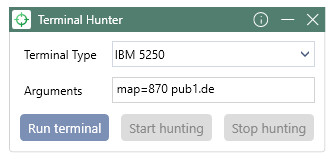
Choose terminal type and enter the IP address, click the Run terminal button. To start hunting press the Start hunting button, than mark the area with the mouse on the terminal screen. Click the key combination Ctrl+1 to send hunted element to Wizlink Designer.
You can hunt any number of items by repeating the actions performed on the open terminal.
The hunted items (so called controls) you will find in Wizlink Designer, in the Terminal screen controls section of the Local GUI controls tab, in a folder Just hunted.
NOTE: you should organize the controls in Wizlink. More information here.