Filter/Unfilter Worksheet
Activity adds or removes a filter from an Excel worksheet.
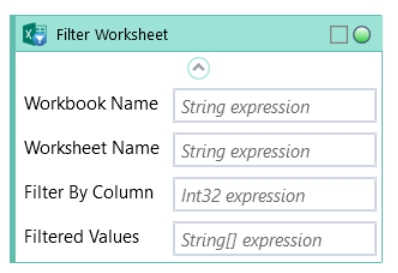
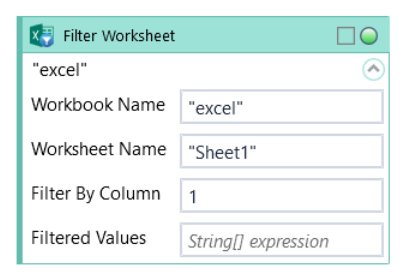
Choose between Filter and Unfilter from the dropdown list.
Fill in Filter By Column to choose a column and Filtered Values to provide a list of values to filter by.
Only one filter per worksheet is allowed. Adding a new filter will remove all the previous ones applied on that worksheet earlier.
| Name | Type | Category | Description |
|---|---|---|---|
| Action | Dropdown | Input | select the appropriate option from the dropdown list |
| Filter By Column | Int32 | Input | Excel column to filter |
| Filtered Values | String[] | Input | values to filter by |
| Retry Timeout [s] | Double | Input | determines behaviour if the activity fails to execute. value < 0: try executing once, 0: try indefinitely; value >0: time in seconds during which the activity repeatedly tries to execute (if time elapses without success then Result = False, end activity) |
| Workbook Name | String | Input | custom internal name Wizlink will use to identify the workbook |
| Worksheet Name | String | Input | name of the Excel sheet |
| Alternative Scenario If Failed | Boolean | Misc | checkbox; default is "on" |
| Display Name | Literal | Misc | changes display name of the activity |
| Exclude from Transaction Check | Boolean | Misc | checkbox; default is "off" |
| Result | Boolean | Output | returns a Boolean value. True if no error in activity, otherwise will return False |
| Result Code | Int32 | Output | Result Code will return 0 if there is no error in activity, otherwise in most cases will return 1. See the table of Extended Result Codes for more info |
| Fullscreen | Boolean | Screenshot | checkbox; default is "off" |
| Screenshot Path | String | Screenshot | directory path to save location |
| Show Cursor | Boolean | Screenshot | checkbox; default is "off" |
| Window Screenshots | Boolean | Screenshot | checkbox; default is "off" |