Export Excel File
Activity converts Excel file into .pdf or .xps document.
In Exported File Path textbox you should type full path to the file (ending with the name of the destination file). If you do not fill in this textbox - the target file will be placed in the same place as the output .xlsx file with the same name as the output .xlsx file (with extension .pdf or .xps). If you don't specify a sheet name (in Worksheet Name textbox) - all sheet tabs that are in output .xlsx file will be converted. Page range (First Page, Last Page) of the converted file are optional parameters - without this informations all document will be converted. When specifying a page range, make sure you also specify the Worksheet Name.
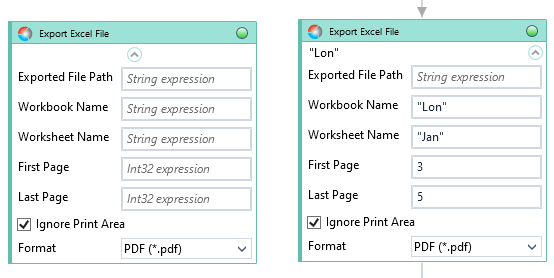
There is a checkbox Ignore Print Area (default is on). If you want to convert only the previously created Print Area - remove the tick from the checkbox and make sure you also specify the Worksheet Name. In the case of an Excel file with many sheets, when you do not enter the name of a specific sheet, you will receive a sequence of converted pages consisting of entire output sheets (those in which the print area was not selected) interspersed with only print areas from sheets in which this setting was active.
NOTE: character limit in Exported File Path is 218.
| Name | Type | Category | Description |
|---|---|---|---|
| Alternative Scenario If Failed | Boolean | Misc | checkbox; default is "on" |
| Display Name | Literal | Misc | changes display name of the activity |
| Exclude from Transaction Check | Boolean | Misc | checkbox; default is "off" |
| Exported File Path | String | Input | directory path to a file (file name and extension included) |
| First Page | Int32 | Input | page range to be exported: number of page "from" |
| Fullscreen | Boolean | Screenshot | checkbox; default is "off" |
| Ignore Print Area | Boolean | Input | checkbox; default is "on" |
| Last Page | Int32 | Input | page range to be exported: number of page "to" |
| Result | Boolean | Output | returns a Boolean value. True if no error in activity, otherwise will return False |
| Result Code | Int32 | Output | Result Code will return 0 if there is no error in activity, otherwise in most cases will return 1. See the table of Extended Result Codes for more info |
| Retry Timeout [s] | Double | Input | determines behaviour if the activity fails to execute. value < 0: try executing once, 0: try indefinitely; value >0: time in seconds during which the activity repeatedly tries to execute (if time elapses without success then Result = False, end activity) |
| Screenshot Path | String | Screenshot | directory path to save location |
| Show Cursor | Boolean | Screenshot | checkbox; default is "off" |
| Window Screenshots | Boolean | Screenshot | checkbox; default is "off" |
| Workbook Name | String | Input | custom internal name Wizlink will use to identify the workbook |
| Worksheet Name | String | Input | name of the Excel sheet |
Last edited: 2023, 03 July.