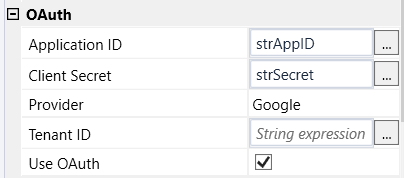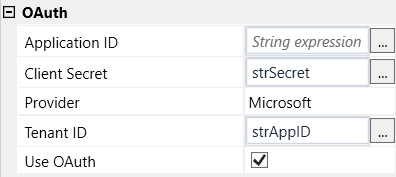Send Single E-mail
Activity sends an email from an indicated email account.
To use the activity fill in the correct Login/Sender Email and Password for the email you want to access, as well as Protocol, Encryption method, Server Address and Port according to the email server’s settings.
To use a shared mailbox, provide the name in the Malibox Name field in addition to logging in with regular credentials.
Activity supports two modes: Send (allows for sending a new message) and Forward (allows for forwarding a message previously saved to hard drive)
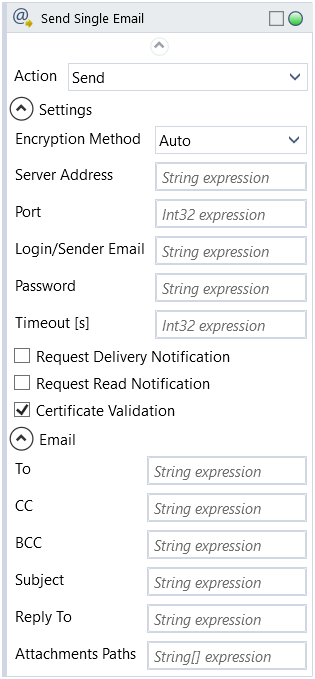
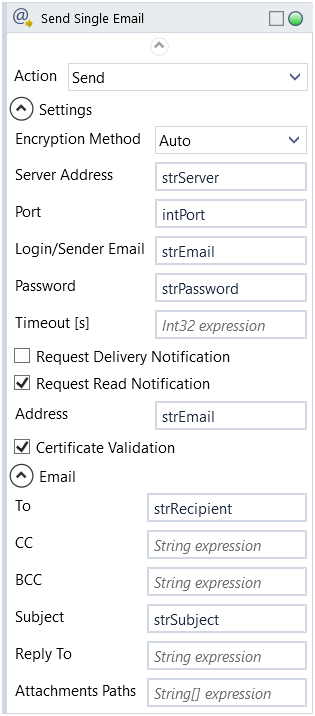
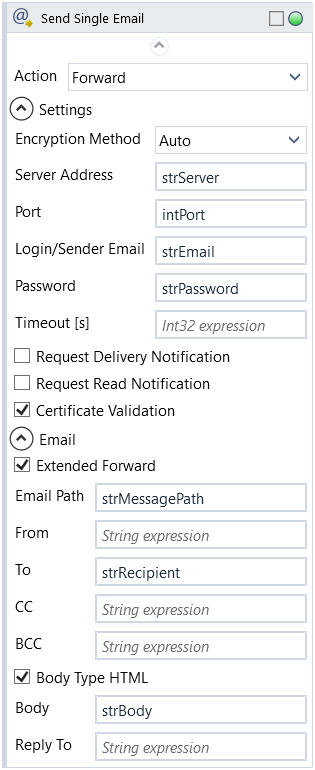
To send a message from indicated email fill in To (primary recipient), Subject and Body. Fill in CC and BCC to add additional and hidden recipients, From to customize sender name and Reply To to specify email to reply to.
Check Body Type HTML if contents of Body are to be treated and formatted as HTML content. (Extended Forward shows/hides the fields on activity block in both Send and Forward modes and is checked by default)
If Forward is used instead of Send, provide path to message file on hard drive in Email Path. Also please note in this mode Body contents will be added in addition to the original message.
Check Request Delivery Notification and fill in Delivery Notification Address to receive a delivery confirmation.
Check Request Read Notification and fill in Read Notification Address to receive a read confirmation.
Provide directory paths to files in Attachment Paths to include attachments.
NOTE: It's recommended that the email address is reserved for robot use.
| Acquired Text | String | Output | text input by user |
|---|---|---|---|
| Action | Dropdown | Input | select action to perform from the dropdown list |
| Alternative Scenario If Failed | Boolean | Input | checkbox; default is "on" |
| Application ID | String | Input | string expression from Azure Active Directory (applies to Microsoft services) or Google Cloud (applies to Google services) obtained after the application registration process |
| Attachments Paths | String[] | Input | file paths to attachment files |
| BCC | String | Input | address of the hidden secondary recipient |
| Body | String | Input | content of the message |
| Body Type Html | Boolean | Input | checkbox; default is "off" |
| CC | String | Input | address of the secondary recipient |
| Certificate Validation | Boolean | Input | checkbox; default is "on" |
| Client Secret | String | Input | string expression from Google Cloud obtained after the application registration process |
| Delivery Notification | Boolean | Input | checkbox; default is "off" |
| Delivery Notification To | String | Input | delivery notification address |
| Display Name | Literal | Input | changes display name of the activity |
| Encryption Method | Dropdown | Input | select encryption method from the dropdown list |
| Exclude from Transaction Check | Boolean | Input | checkbox; default is "off" |
| From | String | Input | sender address |
| Login | String | Input | login |
| Message Source Path | String | Input | directory path to a file (file name and extension included) |
| Password | String | Input | password (string expression) |
| Port | Int32 | Input | port number |
| Provider | Dropdown | Input | select email provider from the dropdown list |
| Read Notification | Boolean | Input | checkbox; default is "off" |
| Read Notification Address | String | Input | read notification address |
| Reply To | String | Input | Sender's Reply To address |
| Result | Boolean | Output | returns a Boolean value. True if no error in activity, otherwise will return False |
| Result Code | Int32 | Output | Result Code will return 0 if there is no error in activity, otherwise in most cases will return 1. See the table of Extended Result Codes for more info |
| Sent Timestamp | DateTime | Output | timestamp of sent message |
| Server Address | String | Input | address of e-mail server the robot logs on to |
| Subject | String | Input | subject of the message |
| Tenant ID | String | Input | string expression from Azure Active Directory obtained after the application registration process |
| Timeout [s] | Int32 | Input | set time in seconds to connect to email server |
| To | String | Input | email address of recipient |
| Use OAuth | Boolean | Input | checkbox; default is "off" |