User Interface
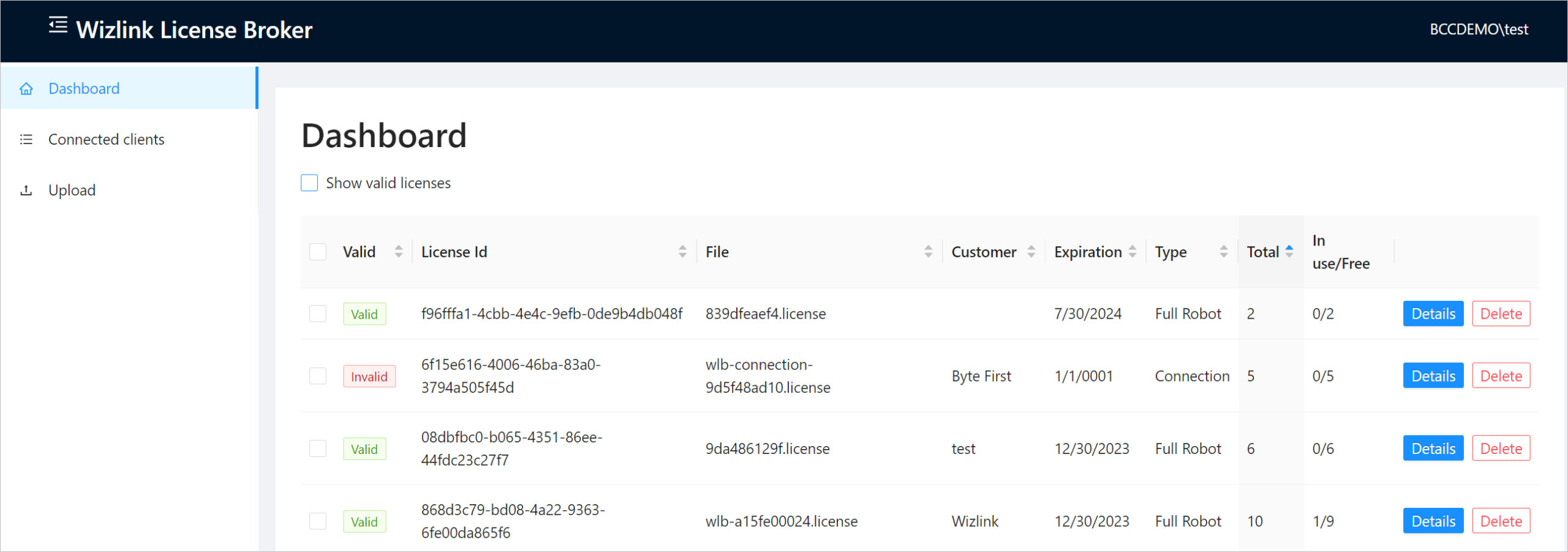
The main screen shows a list of licenses. Above the list is the Show valid licenses checkbox. After unchecking it all licenses, including invalid ones will be displayed. The list contains some basic information about a given license.
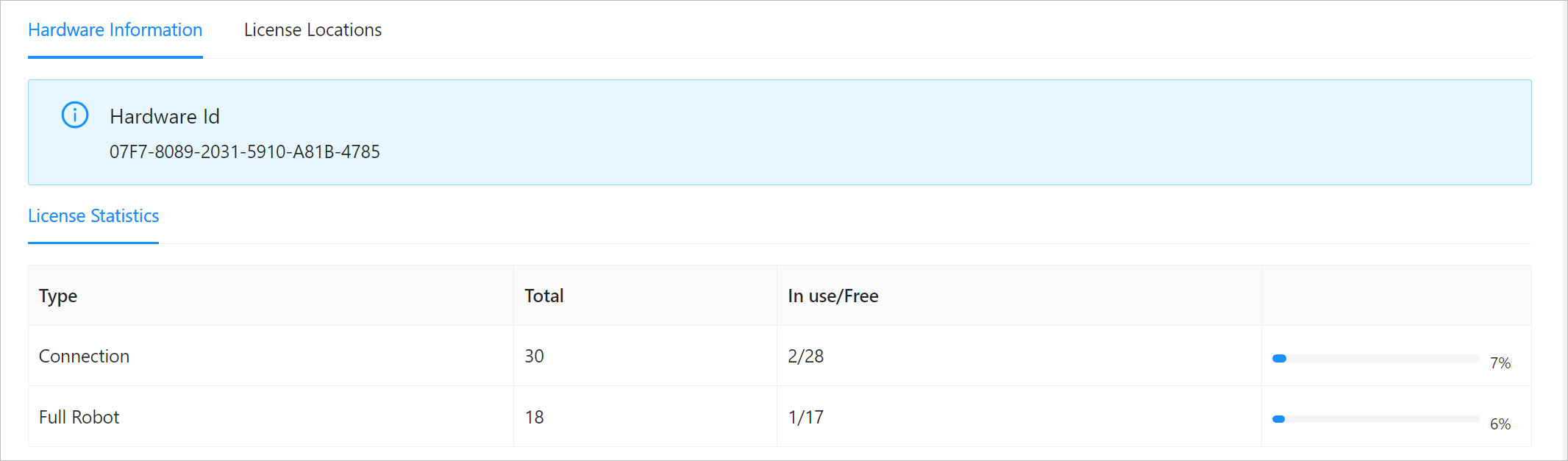
Here you can find information about the Hardware ID. Below it is shown how many Connection licenses and how many Full Robot licenses there are.
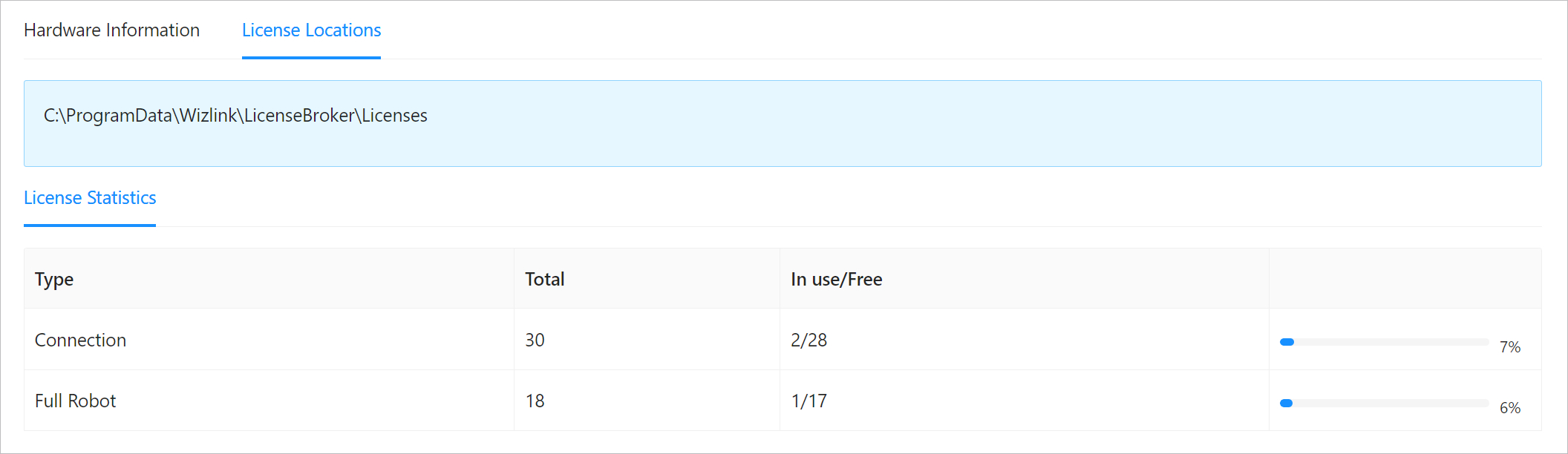
Here is the path to the licenses folder. Below it is shown how many Connection licenses and how many Full Robot licenses there are.
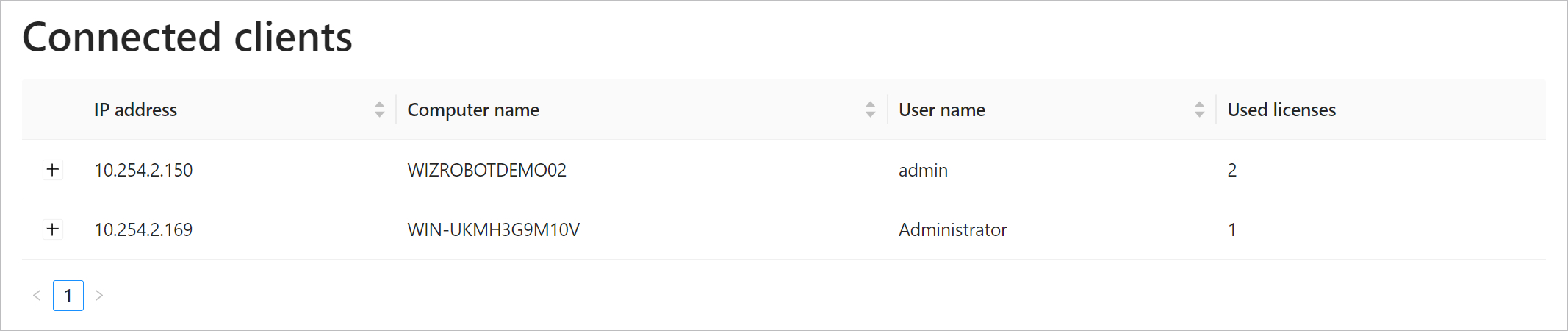
Here is a list of connected clients. There is also information about the IP address computer name and the number of licenses used by each user.
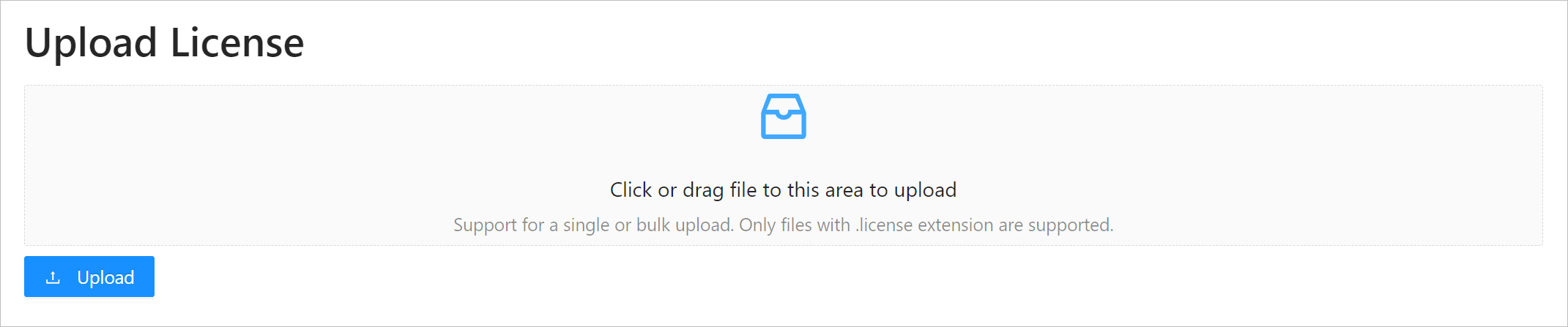
To add a new license either drag it from the folder to the indicated area or click on this area and select a file from the folder. After selecting the file click the Upload button.